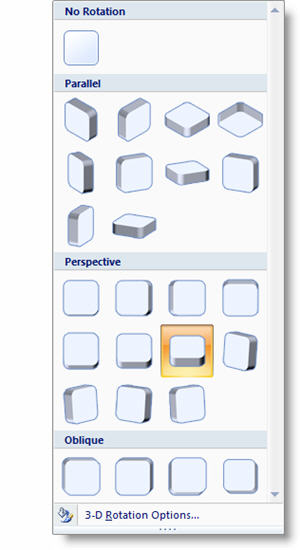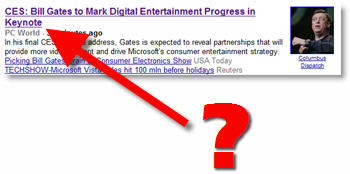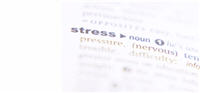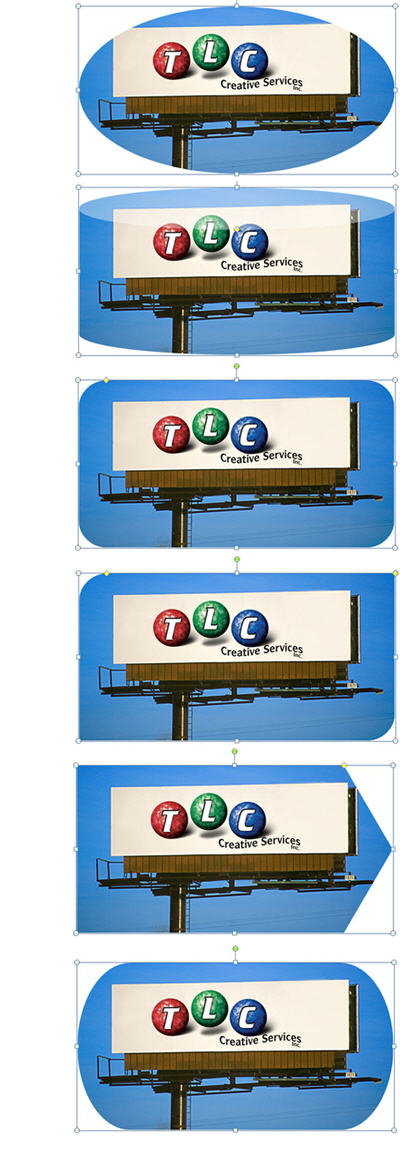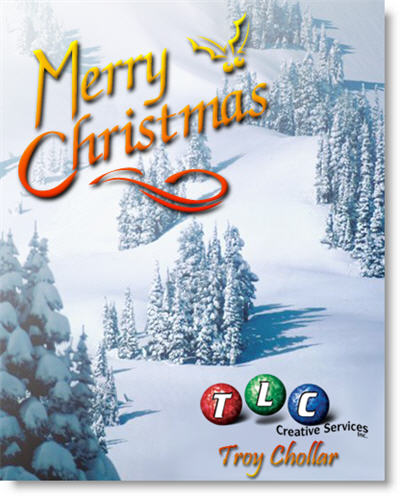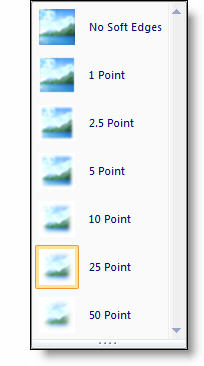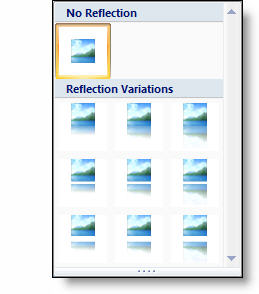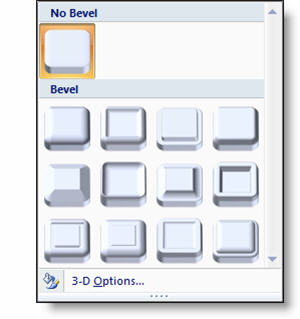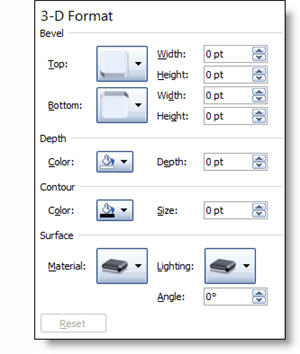I work with PowerPoint on a daily basis and I am very honored to be a Microsoft PowerPoint MVP. We have a talented team of presentation designers at TLC Creative Services and ThePowerPointBlog is our area to highlight PowerPoint tips, tricks, examples and tutorials. Enjoy! Troy Chollar
Image Fun in PPT 2007
So with PPT 2007 we can quickly create fun, and editable, graphics. Using a stock photo and our sample image I quickly created this slide in about 45 seconds.

– I first set the image to appear in an autoshape (thought bubble).
– Then I used the autoshape adjustments to move the thought bubble trail to our characters head.
– I applied a stroke to the autoshape, colored it (dark blue) and made it thicker.
– Last I applied a drop shadow to the thought bubble and the character.
– Troy @ TLC