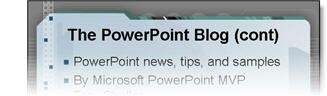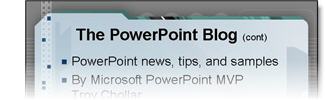I work with PowerPoint on a daily basis and I am very honored to be a Microsoft PowerPoint MVP. We have a talented team of presentation designers at TLC Creative Services and ThePowerPointBlog is our area to highlight PowerPoint tips, tricks, examples and tutorials. Enjoy! Troy Chollar
Pixar Work
Here’s a quick photo of me and my computers for a recent meeting for Disney-Pixar (Toy Story is on the computer and a display for Cars is in the background). It’s always fun to be around the novelty of Pixar – and the meetings are a ton of fun (especially watching pre-release sections of movies :D).
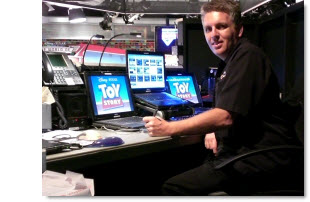
– Troy @ TLC