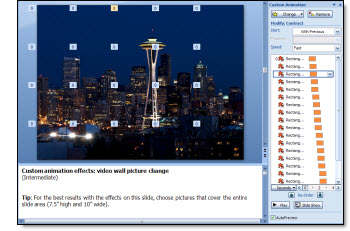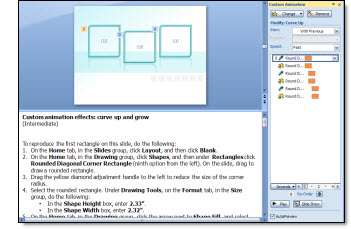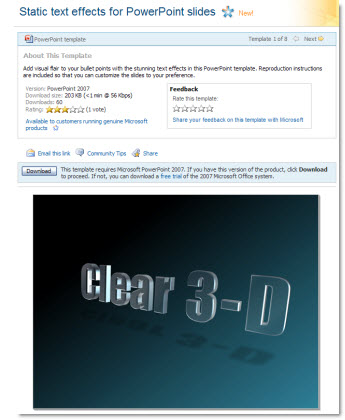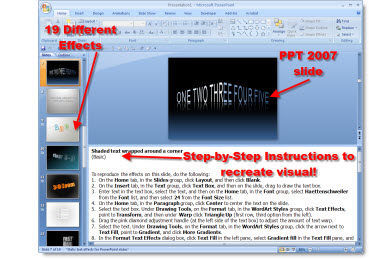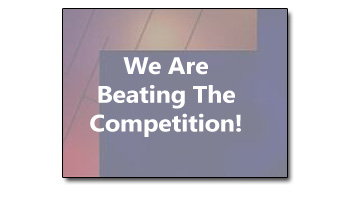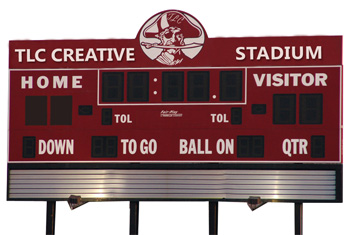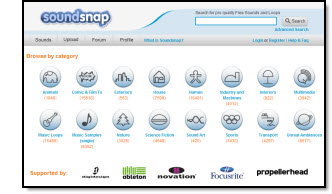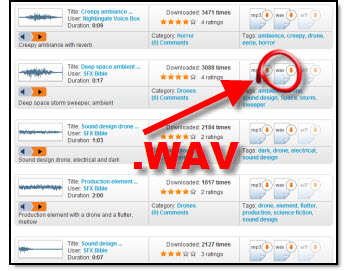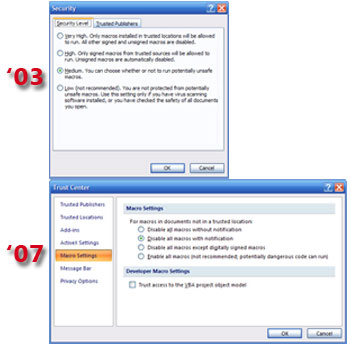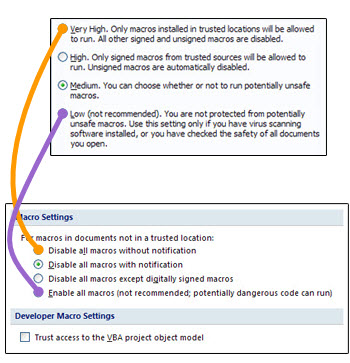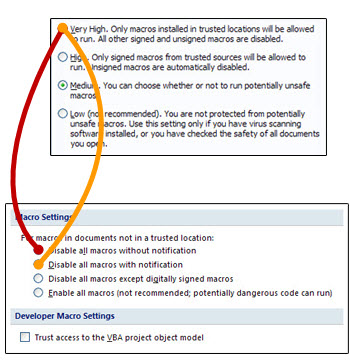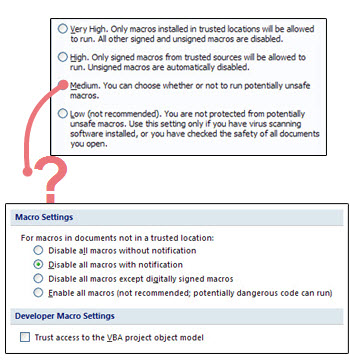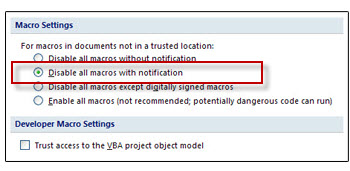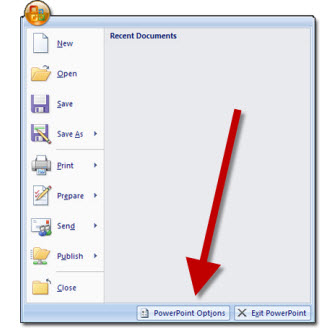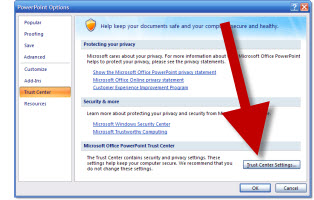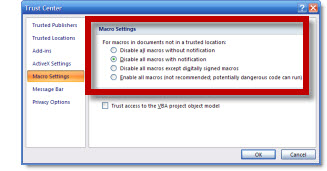Working on a recent project I thought this was a good example of the progression of a slide. The original speaker notes called for a slide that basically said they are ahead of the competition. Here is the slide they came up with:
During a slide review we moved to making this in to a visual that the speaker could use for an analogy. A football scoreboard was the solution. Here is what they came up with (‘they’ being the clients internal staff).
When I received the presentation to go through and clean up all slides here is the visual developed:
– All of numbers on the scoreboard were PPT WordArt (using PPT 2003) overlaid, so client can easily change to match analogy.
– Top of scoreboard was branded with client name (here I branded with TLC Creative)
– Hard to see here, but even the mascott is branded with the company initials on his hat (with TLC here)
The final slide ended up being animated with the numbers on the scoreboard (quater, score, time remaining until new product launch, etc.) changing as a quick history/timeline was presented!
– Troy @ TLC