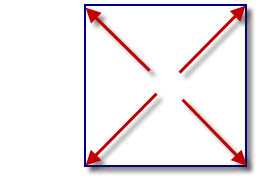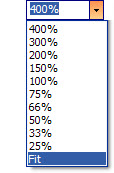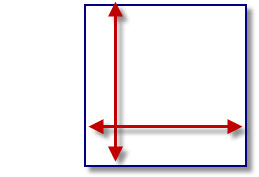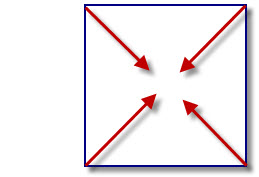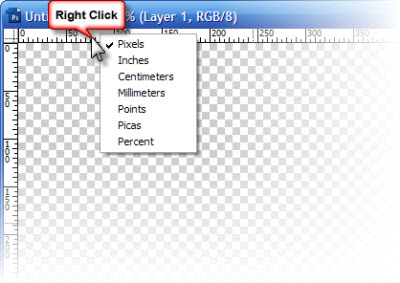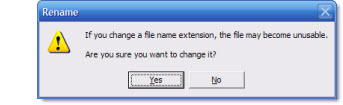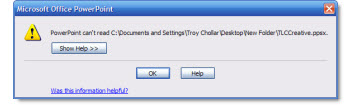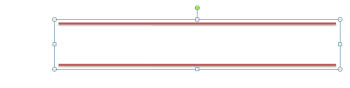I work with PowerPoint on a daily basis and I am very honored to be a Microsoft PowerPoint MVP. We have a talented team of presentation designers at TLC Creative Services and ThePowerPointBlog is our area to highlight PowerPoint tips, tricks, examples and tutorials. Enjoy! Troy Chollar
Pecha Kucha (Tonight)
Pecha Kucha is something that sounds fun and may be a great skill builder for presenters. Basically Pecha Kucha forces presenters to create an on-the-fly presentation. They are given a topic, 20 slides, and 20 seconds per slide. It was created in Tokyo, Japan in 2003 as an event for young designers to meet, network, and show their work in public.

If you are in the NorthEast, head over to the free Calypso Communications event in Portsmouth NH. Click here for a story outlining the event and Pecha Kucha.
– Troy @ TLC