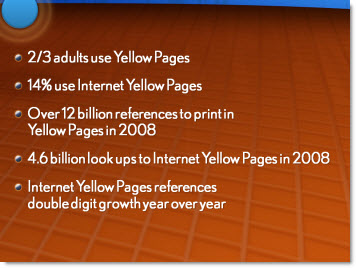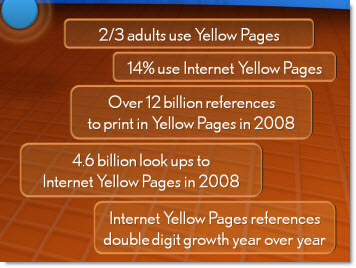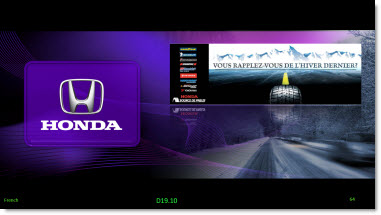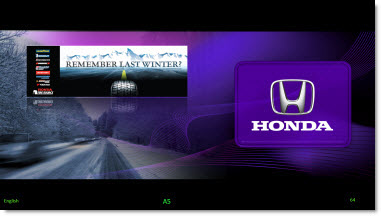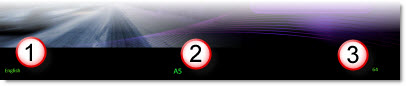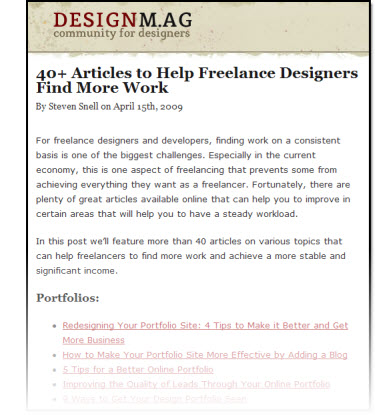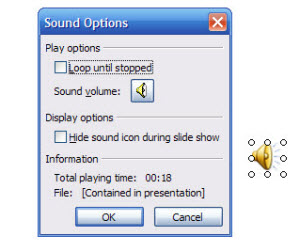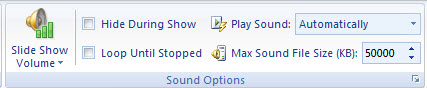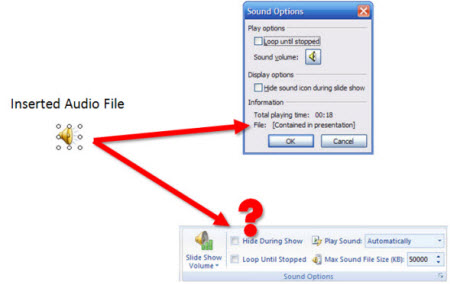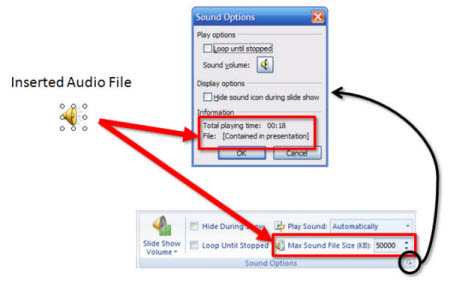I work with PowerPoint on a daily basis and I am very honored to be a Microsoft PowerPoint MVP. We have a talented team of presentation designers at TLC Creative Services and ThePowerPointBlog is our area to highlight PowerPoint tips, tricks, examples and tutorials. Enjoy! Troy Chollar
Zero-Day Exploit Patch for PowerPoint
Tuesday Microsoft closed a critical PowerPoint hole that that has been under attack since last month, which seems to have been directed at corporate computers to gain access to data. It did not affect PowerPoint 2007, but the patch is for PowerPoint 2000, XP, 2003, 2007, the PowerPoint Viewer, Office Compatibility Pack and Works. No Mac patch yet.
How big a deal was this? It was only the fourth time in the past 4 years that Microsoft has released just one security bulletin. To patch your computer, Run Windows Update (or you can wait for it to be part of an upcoming Automatic Update).
– Troy @ TLC