Adobe Illustrator is most likely going to be where designers are creating .svg images. But the .svg format has a number of options, not all are currently recognized or supported by PowerPoint. Here are the Save As options we use for PowerPoint .SVG images:
- In Adobe Illustrator, go to FILE > SAVE AS
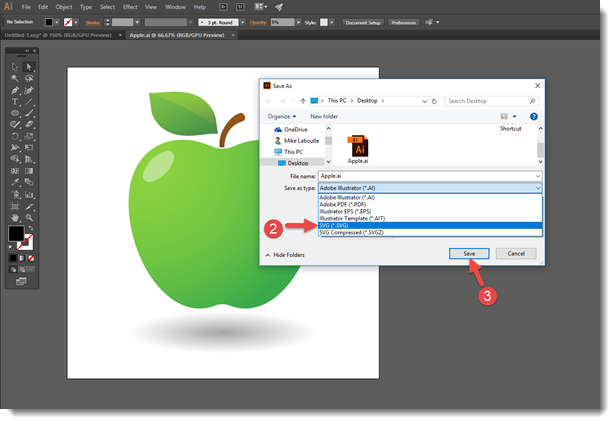
- Change the file to SVG in the drop down
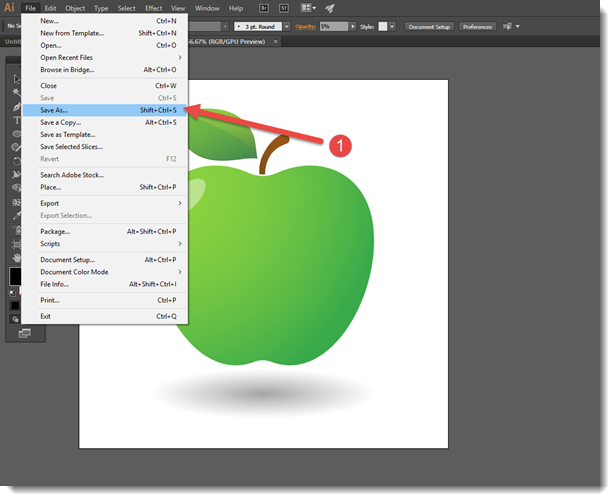
- In the SAVE OPTIONS dialog, use these options
- SVG Profile = SVG 1.1.
- Fonts – Type = Convert to outline
- Fonts – Subsetting = None.
- Image Location = Embed.
- Preserve Illustrator Editing Capabilities = unchecked
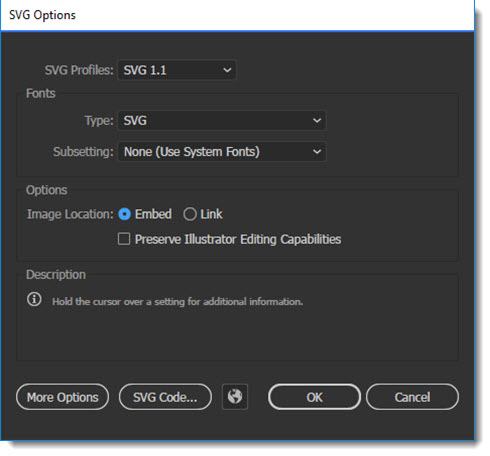
For even more details on the SVG save options, we developed this PDF 1-sheet reference to all Illustrator SVG options and PowerPoint compatibility. Download Here.
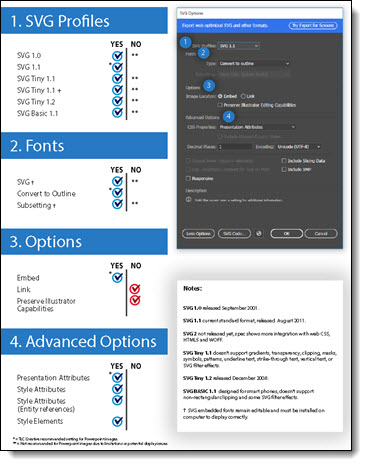
If you need an .svg image to experiment with, click here to download the apple image used for this blog series.
Troy @ TLC
